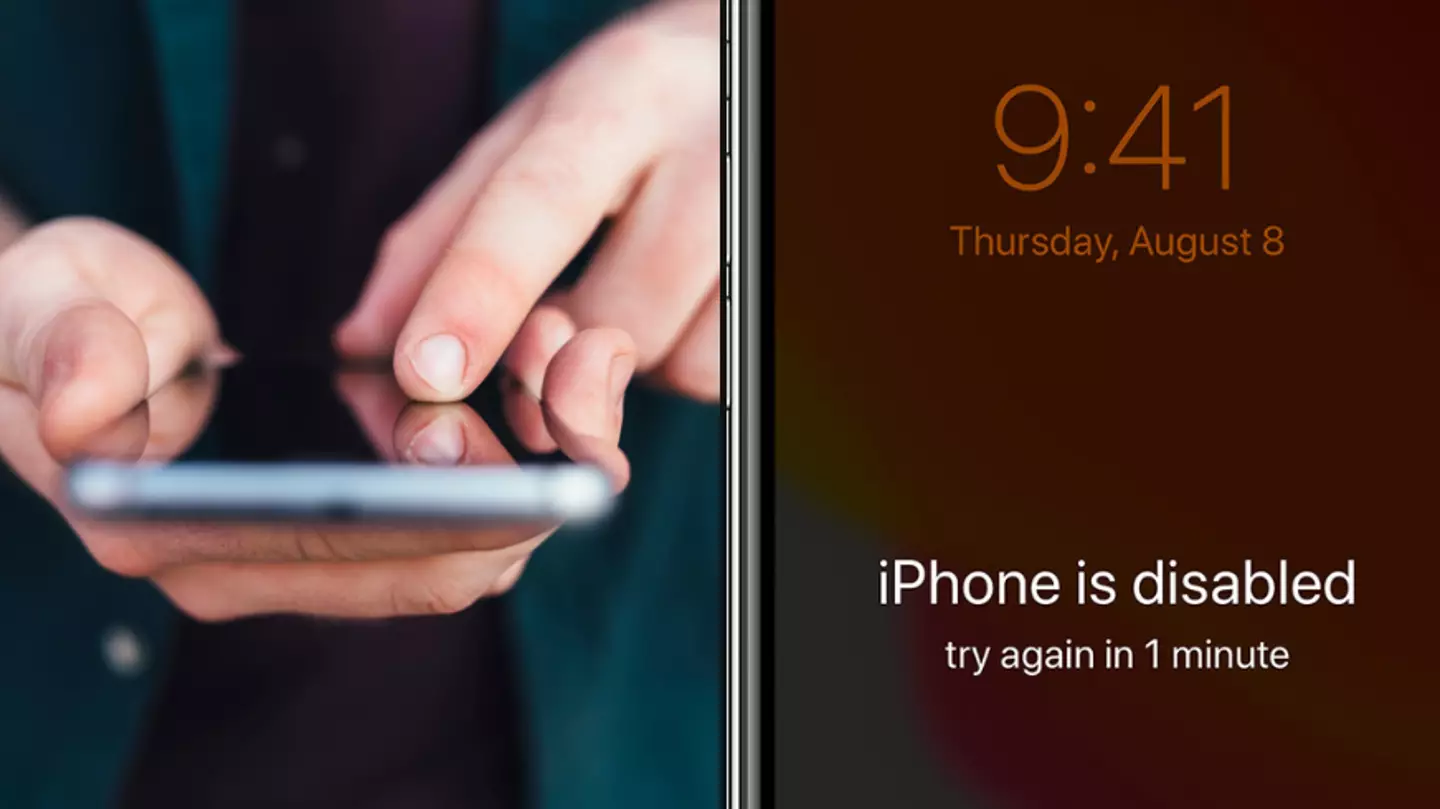
In the unfortunate event of having your phone nicked, the last thing you want is the thief trawling through it.
Just imagine the bandit combing through your camera roll, rummaging through your text messages or snooping on your Safari searches. I mean, it doesn't bear thinking about.
Apple unknowingly made it a lot easier for people to break into your iPhone when they rolled out the iOS 17 update back in September, meaning you might need to take the security of your device into your own hands.
Basically, the tech giant tried to do some good for those with a short memory span with the latest software.
'Passcode Reset' helps you maintain access to your phone if you forget your new passcode, so you now get a 72-hour grace period where you can enter your old password for access if the new digits slip your mind.
Advert
You can type in your usual numbers, unlock your iPhone and are then prompted to immediately change your code again.
This is all well and good if your just a bit of a scatterbrain, but it's not exactly ideal if your phone is in the wrong hands.
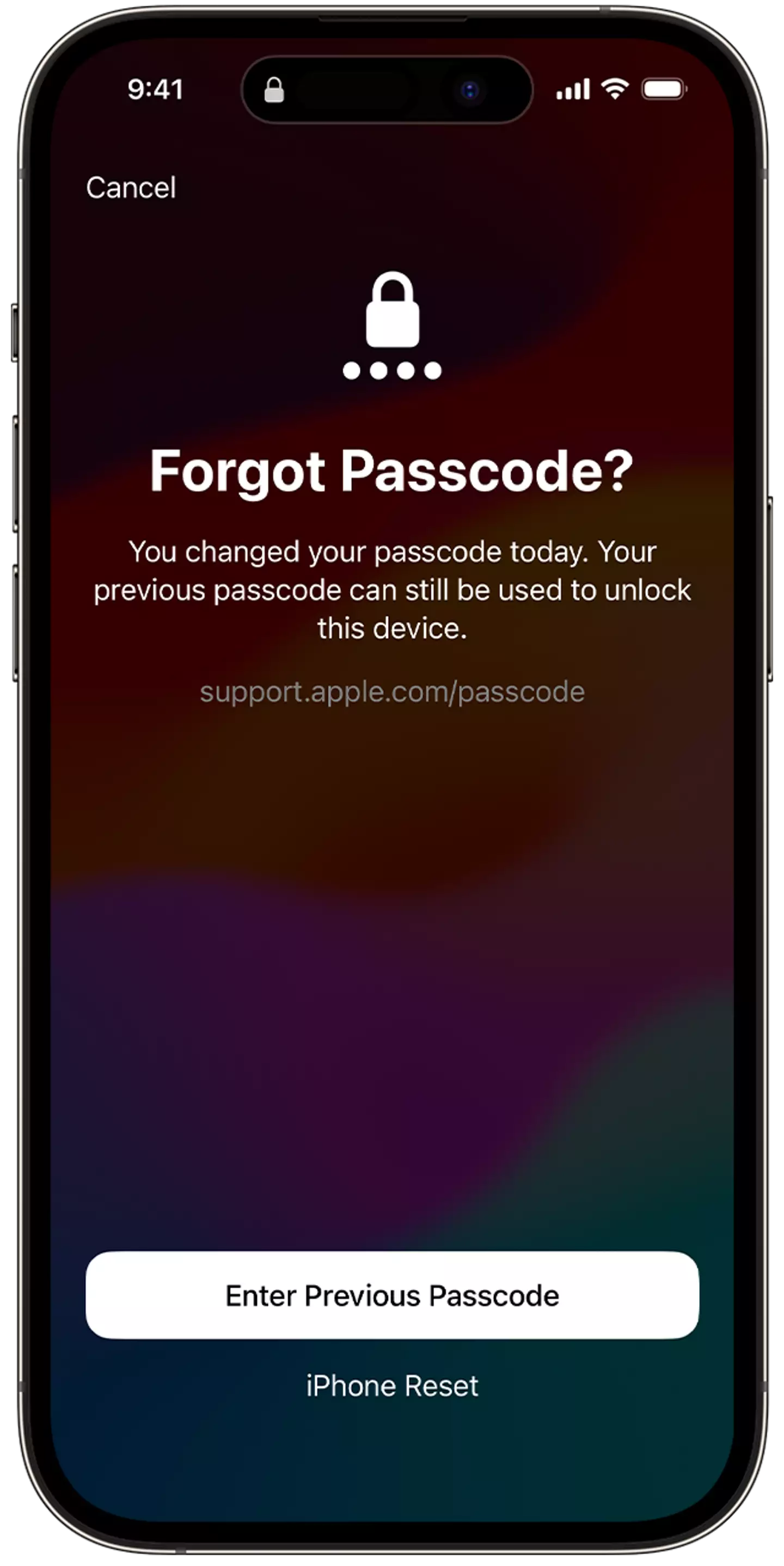
If your smartphone got swiped and someone has previously clocked you entering your password, they could take advantage of this feature by slipping past the security measures and gaining access to all of your private information.
However, there is a simple trick which can save your bacon and stop light-fingered people from hacking into your phone.
Advert
All you have to do is invalidate your old password - which you can do with the click of a button. Ok, maybe a few buttons.
Go to 'Settings', then tap the 'Face ID & Passcode' option.
You will be prompted to enter your password and after that, all you have to do is click 'Expire Previous Passcode Now'.
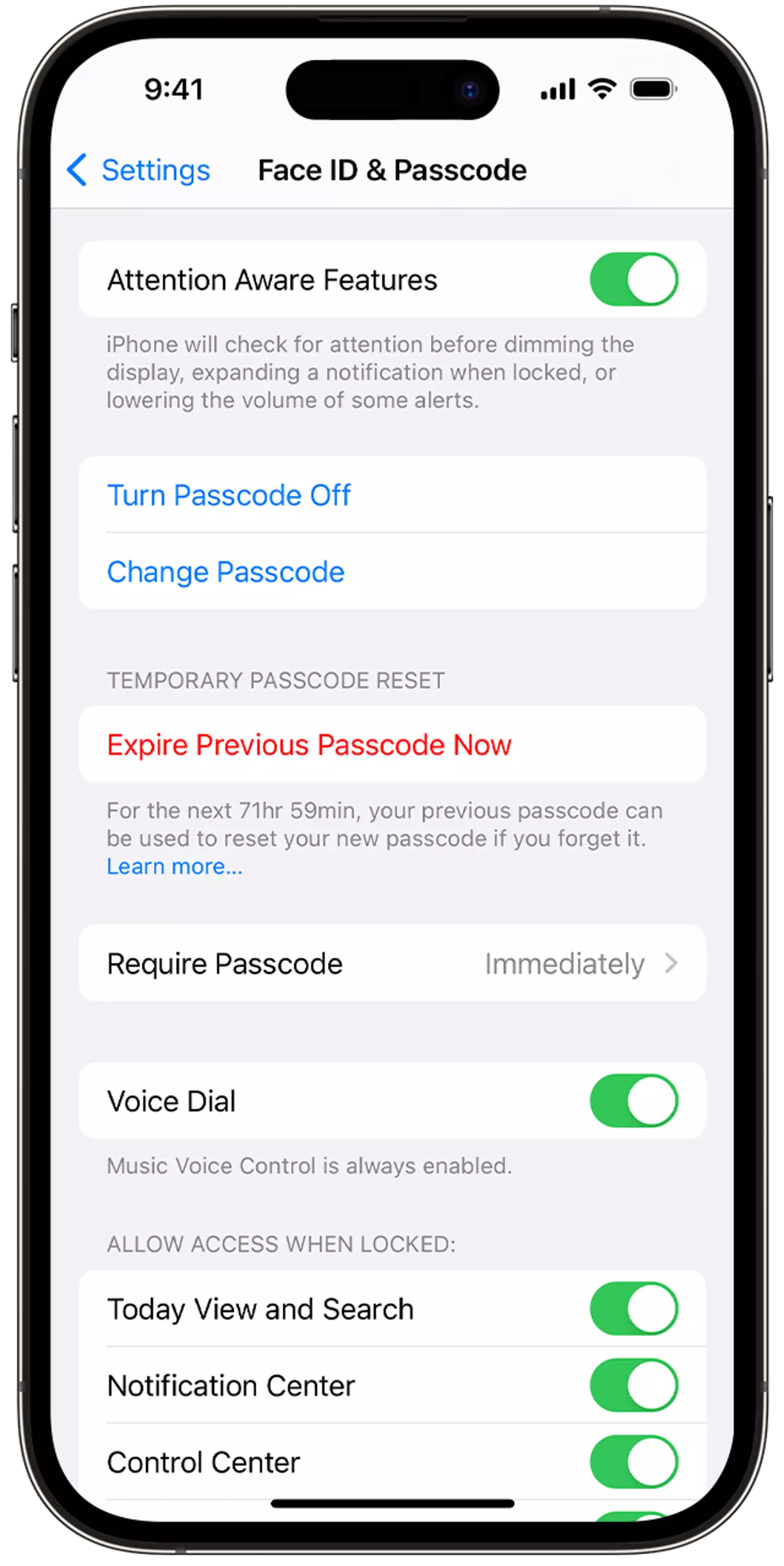
After doing so, snoopers who have eyed you putting in your trusty numbers will no longer get access, as you'll have switched to your new one without the 72-hour worry.
Advert
If you really are just that absent-minded and find yourself needing to use the 'Passcode Reset' feature, that is simple enough too.
On the 'Lock Screen' of your iPhone, try keying in your password five times until the 'Device] Unavailable' message pops up, as well as the new 'Forgot Passcode?' icon in the bottom left hand corner.
Then just simply tap 'Enter Previous Passcode', enter your old password and follow the onscreen instructions to set up a new one.
Simples!
Topics: Crime, Phones, Technology, iPhone, UK News