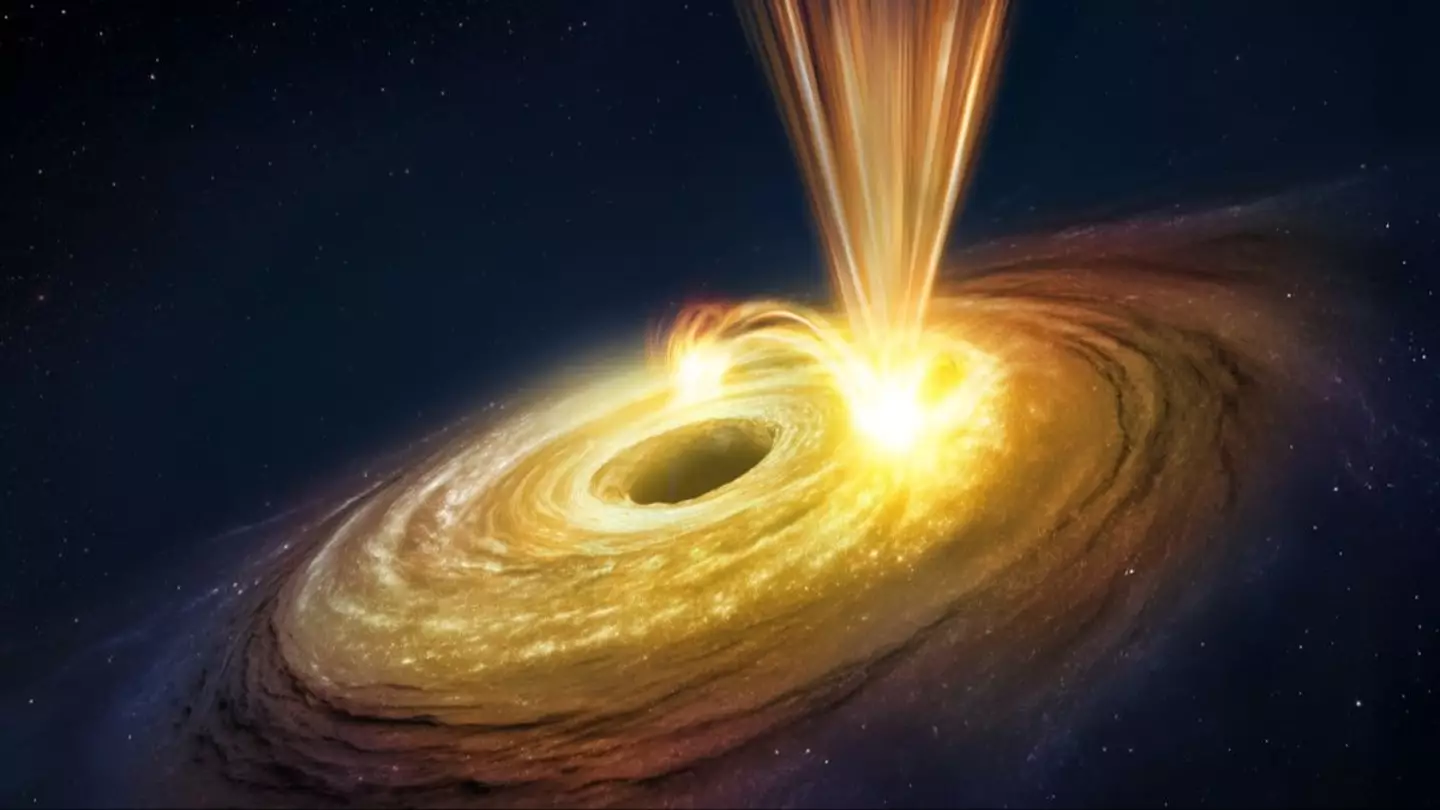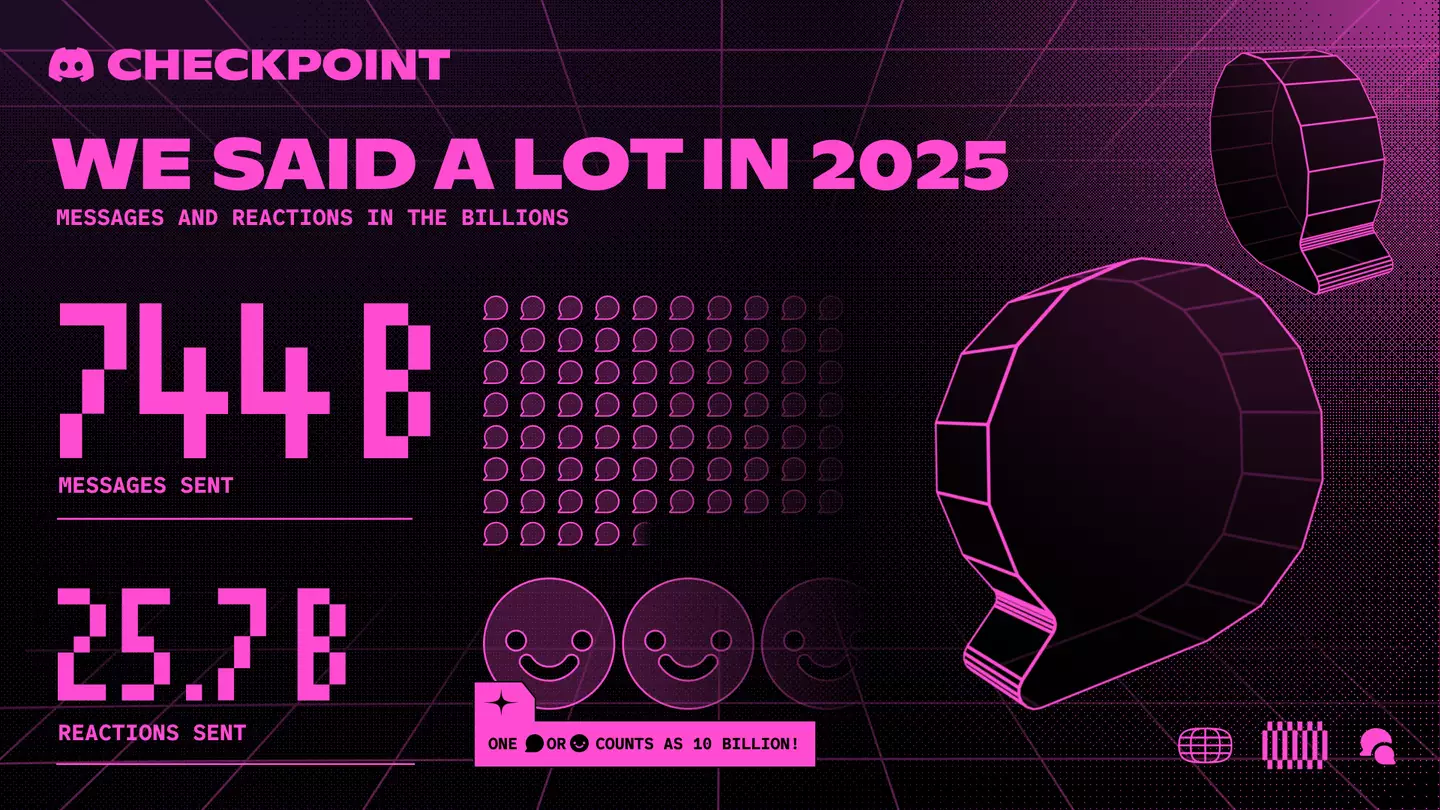Technology
All the latest news from the world of technology, including WhatsApp, Apple, Google, and more.

Entertainment
The latest entertainment news, TV, showbiz stories and gossip from the UK and worldwide.

Community
From feel good stories to unbelieveable real life events, we've got the latest community stories.
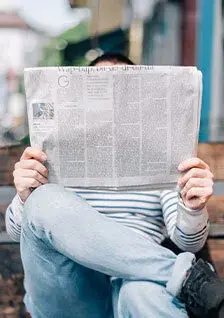



.webp)

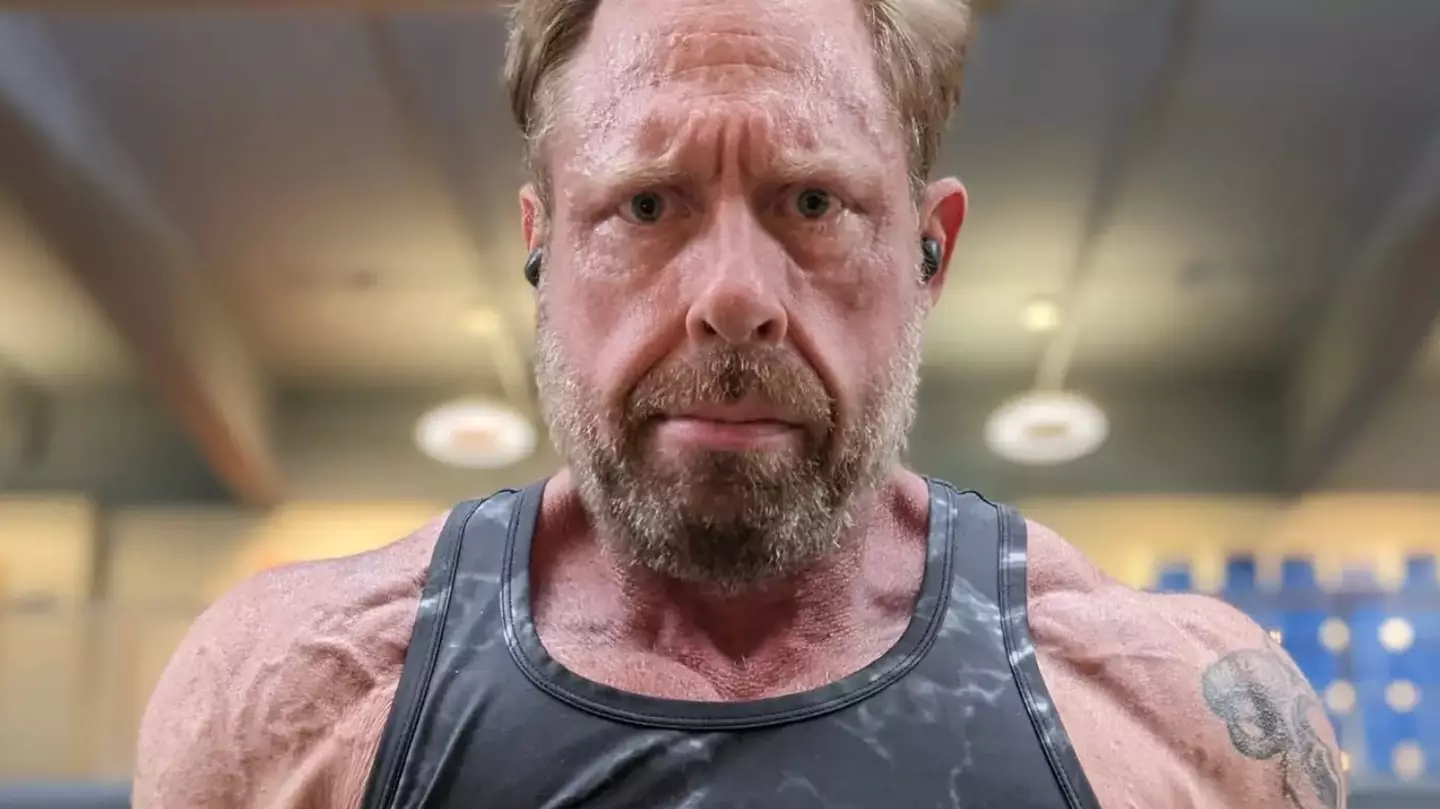


.jpg)
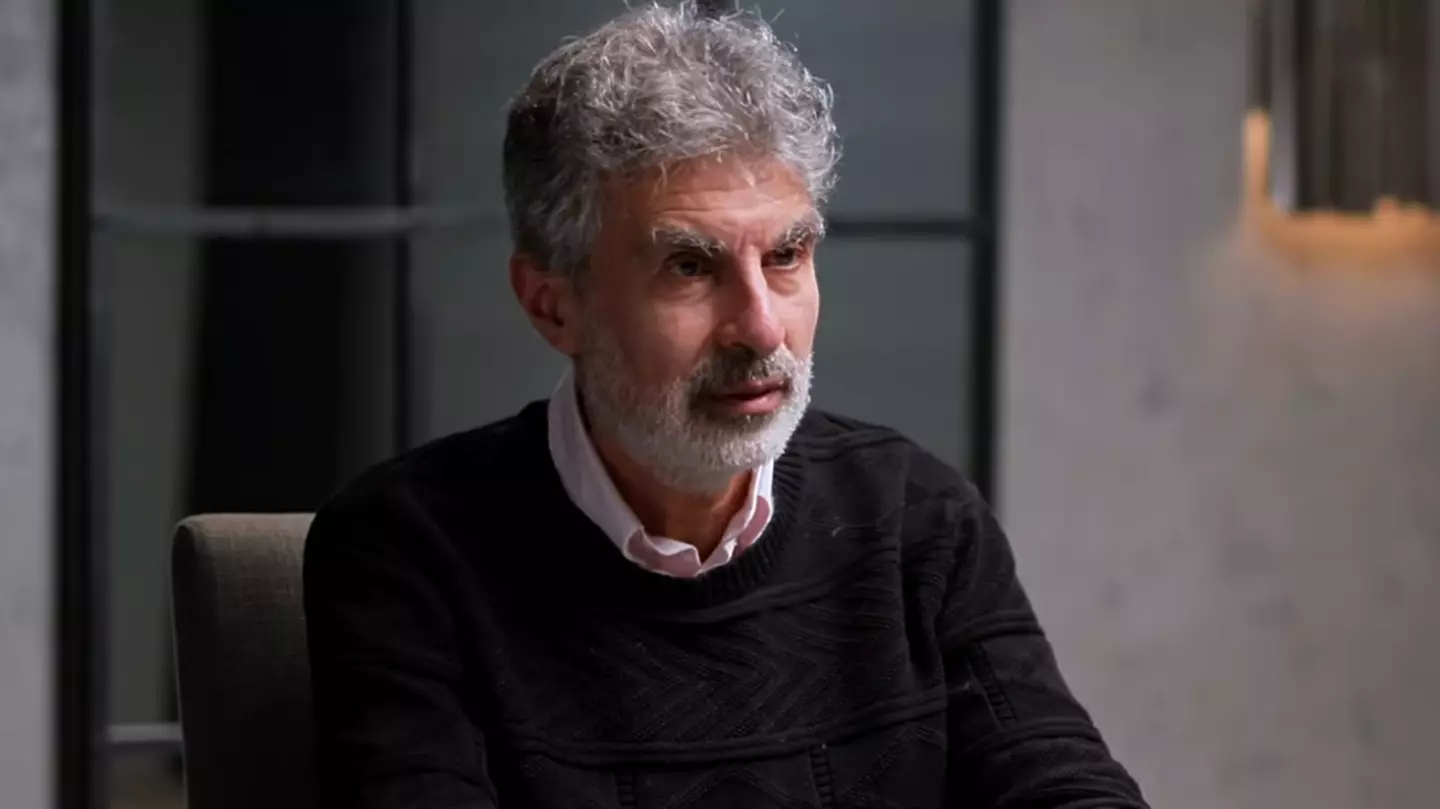
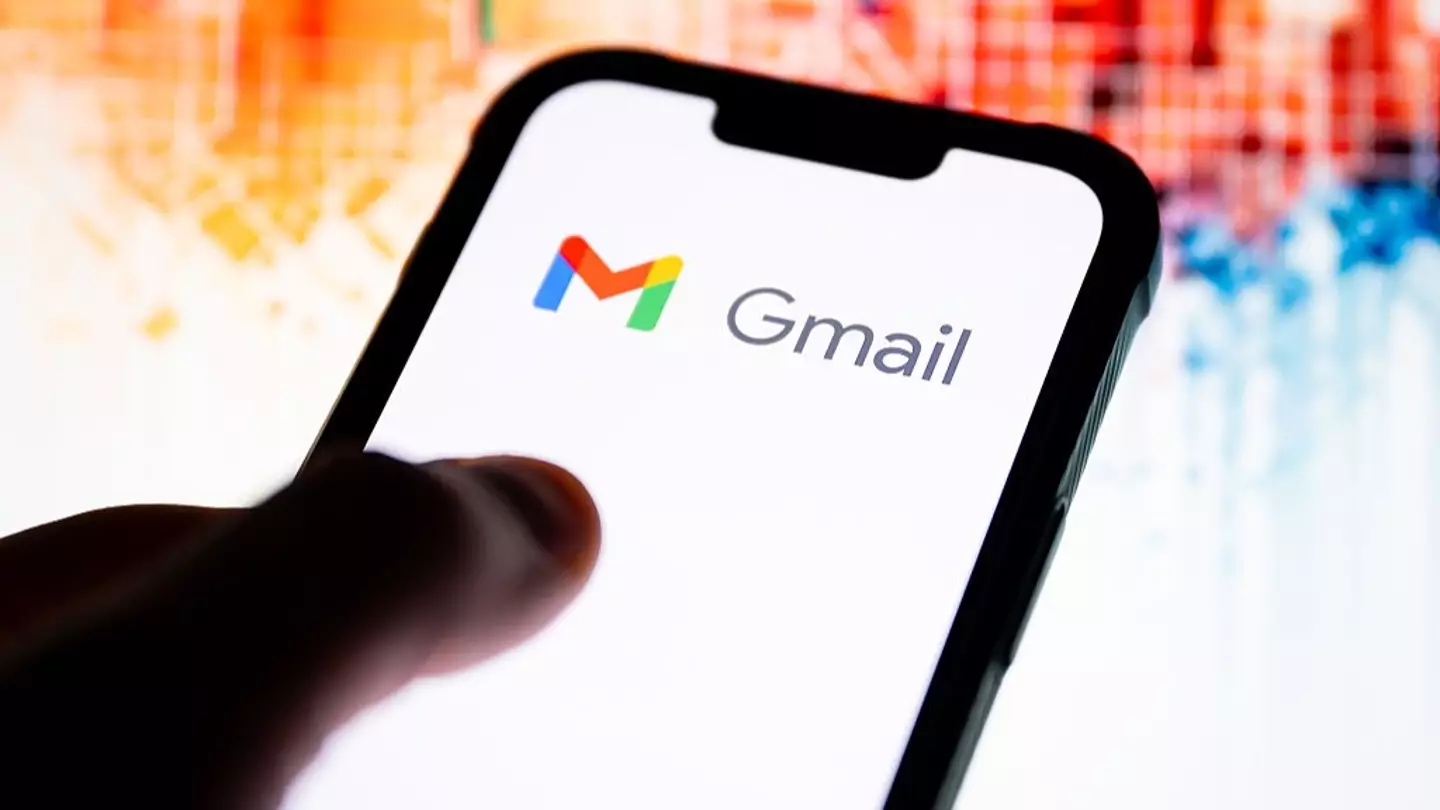

.jpg)
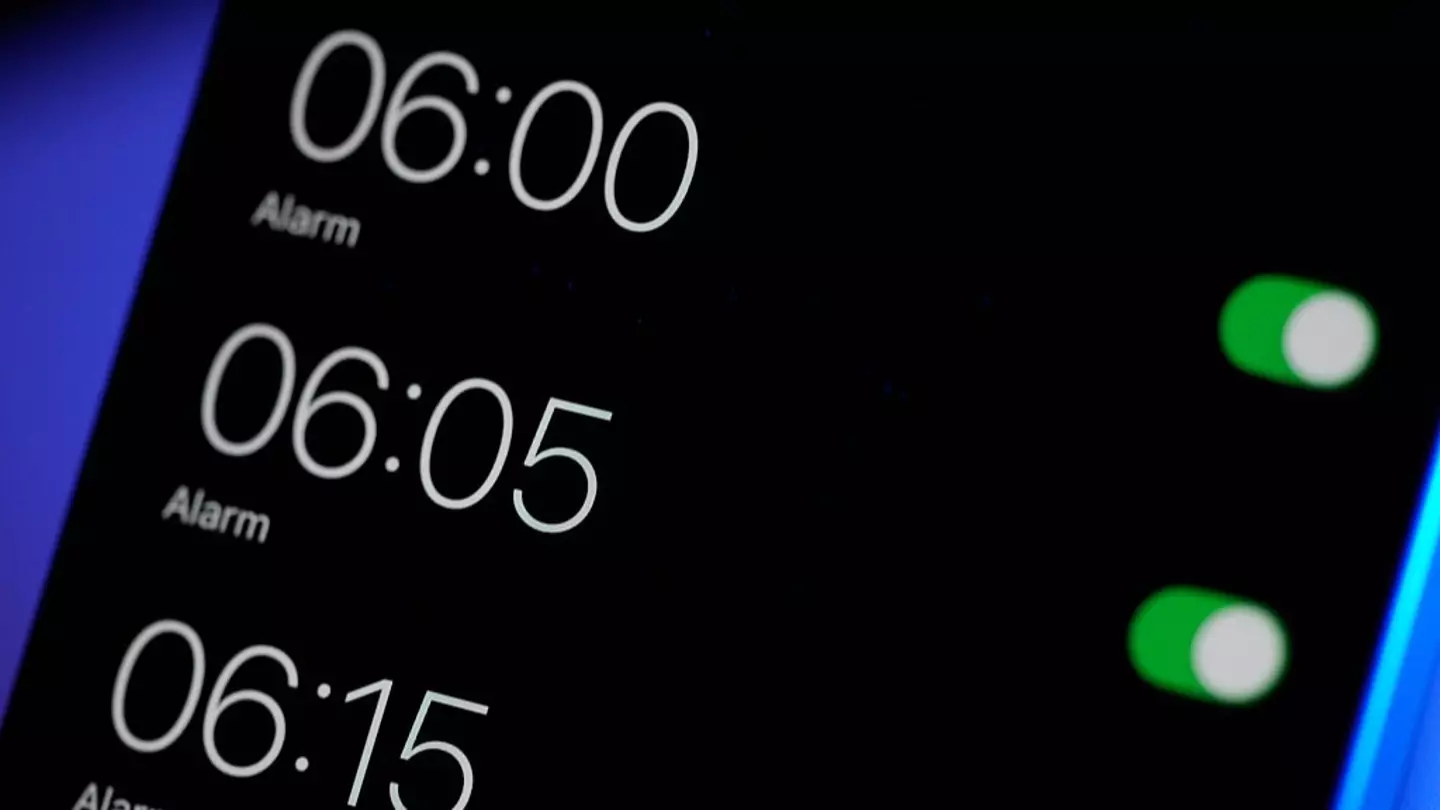


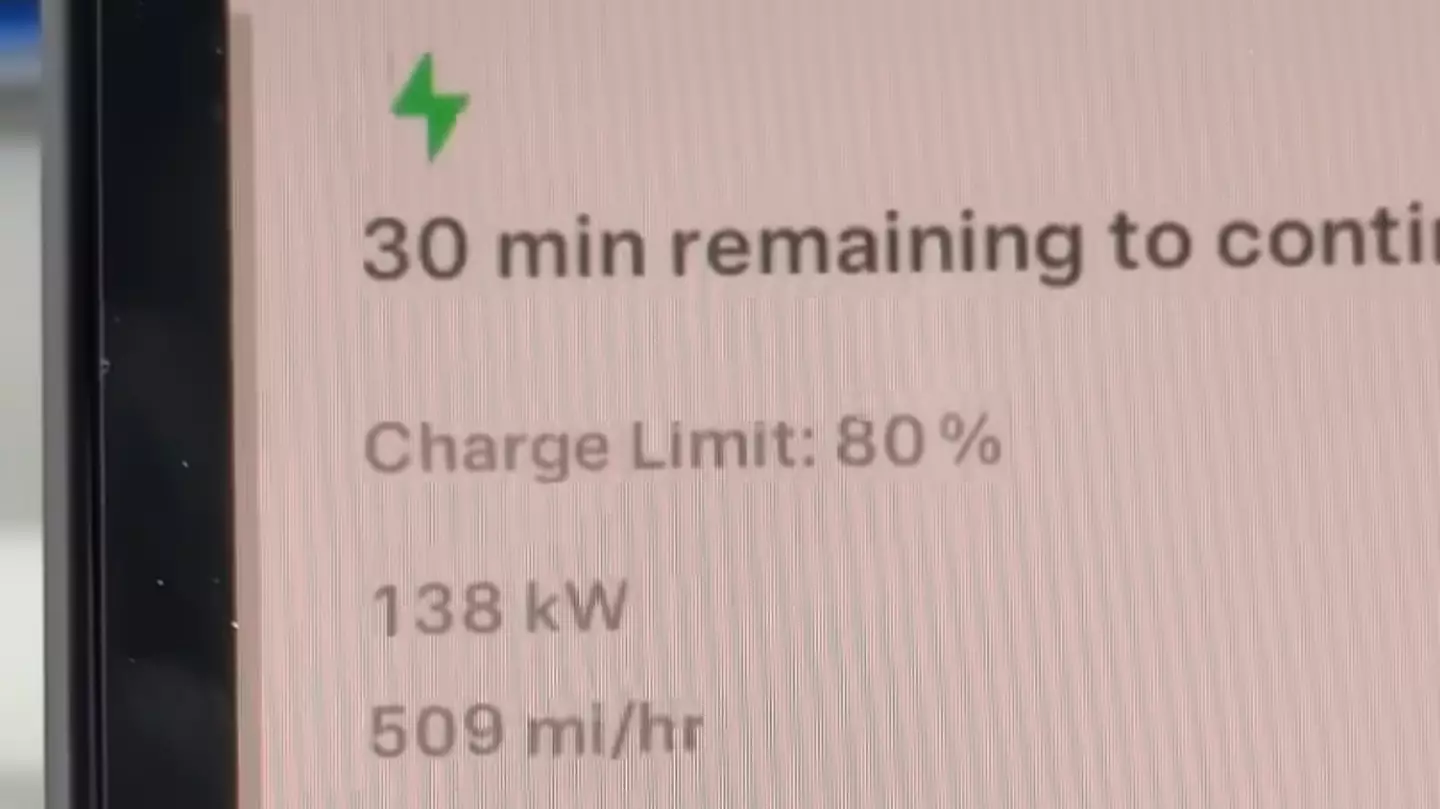



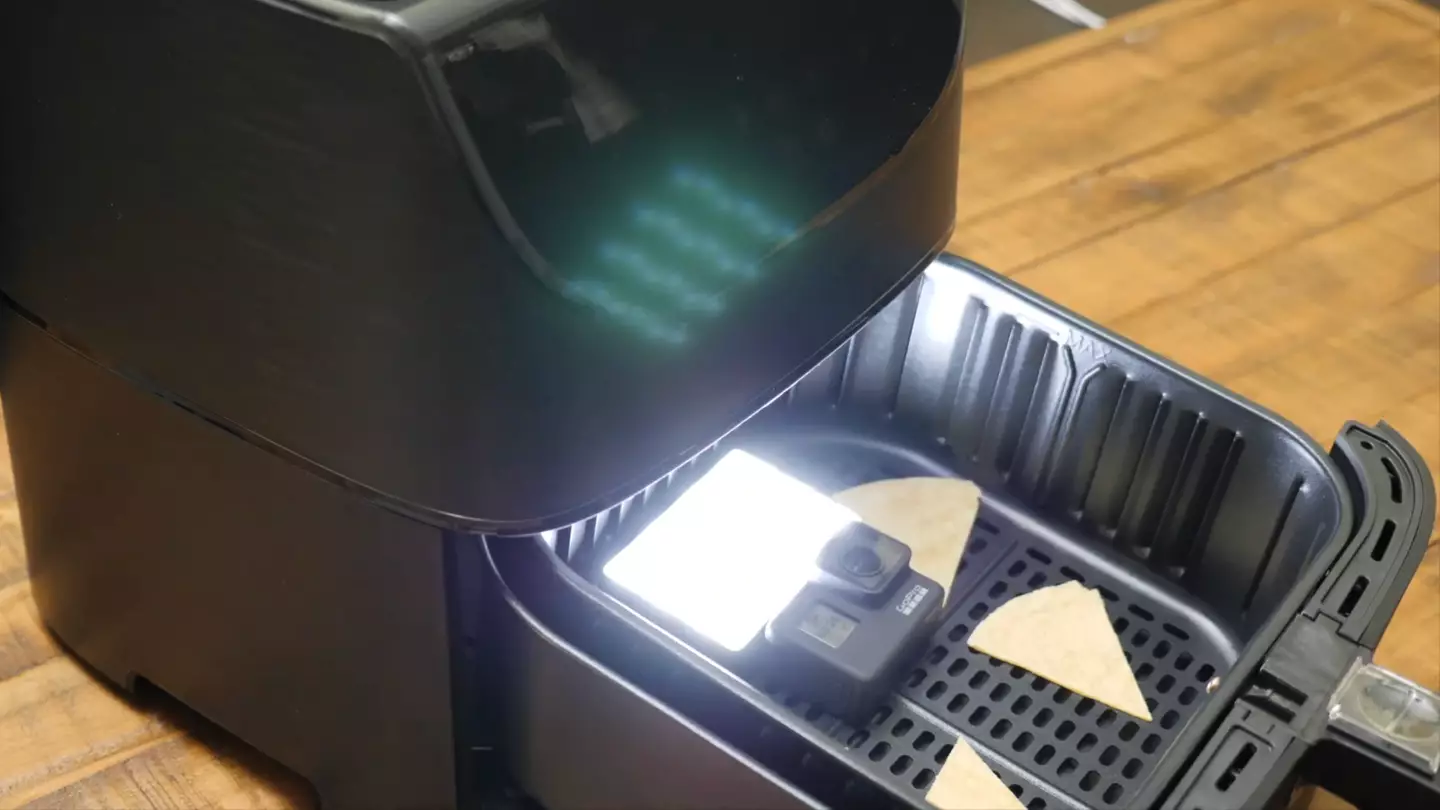

.jpg)