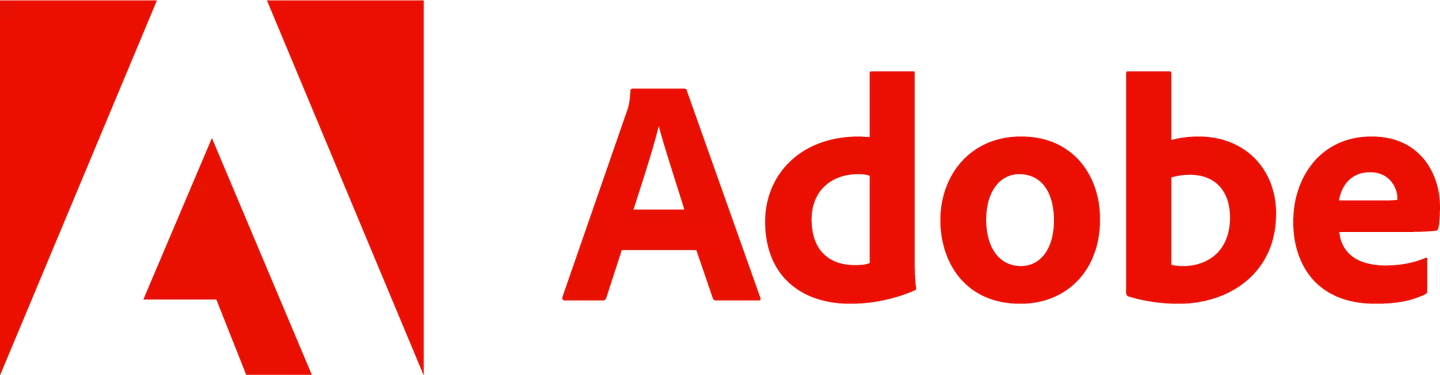Here at LADbible HQ, we’ve all been having (possibly too much) fun since Adobe launched Photoshop’s new mobile app.
To understand exactly why the Photoshop app is so revolutionary, we spoke to a content creator who was already a real wizard with it well before it hit our phones. Elise Swopes, who you might know as @swopes on Instagram, is known as the OG of Instagram & surreal iPhone art.
Elise is no stranger to Photoshop or mobile design - she’s built an inspiring career for over a decade as a mobile artist and describes herself as an Adobe “Evangelist”. But before this, she had to use various tools to achieve the desired outputs, which was a bit of a faff.
“Having full-powered Photoshop in my pocket still feels unreal,” she says.
She recalls her early days as a designer. “There was a time I couldn’t even print my work because it was so low-quality, and I couldn't add more layers than a few. Now I can make precise selections with one tap, extend scenes with a text prompt, and fine-tune colour and tone in the same mobile experience with unlimited layers.”
She laughs and describes her early pieces as “charmingly gritty”, which we struggle to believe (if you’ve seen her work, you’ll struggle to believe it too!)
Reflecting on her journey, she says: “Now they’re high resolution, polished, and refined without ever leaving my phone. It’s wild to think how far we’ve come.”
So where should a beginner start?
Elise suggests making friends with the “Learn” tab, built to help you learn the ropes. What next? She says, “Then try creating a poster using just a background image from stock or your own camera roll, a cutout with Tap Select, and some text. Learn how layers work, then build from there.”
Elise’s favourite features
The new Photoshop mobile app is packed with great features, but what does design-pro Elise rate?
- Tap Select
“Hands-down my favourite. So intuitive and magical. It's wild how easy it is to isolate something like a giraffe with just a tap, even in a complex scene. I paired it with a Chicago skyline to build a surreal, high-res poster that I can actually print” she says.
Generative Fill
“Being able to create with a prompt while mobile still blows my mind.” She says. “I’m genuinely such a fan.”
“I used Generative Expand to resize for socials, layered in some adjustments, and kept the whole piece cohesive with built-in Adobe Stock images that drop straight onto my canvas—no storage stress on my phone.”
Lasso Tool
“I use it to separate parts, like a giraffe’s head or a building peeking out of the clouds. I love clouds.”
Adjustment Layers
“I love this feature for giving everything that final cohesive polish.”
Layer Management
Last but not least! Elise adds, “Dragging, locking, and organising is so smooth, especially with the pop-up detail view. And unlimited layers? A dream!”
But her two faves?
“Definitely Tap Select. Also, Generative Fill feels so futuristic on mobile.”
Even Elise admits getting to find your way around Photoshop can be overwhelming for beginners.
Her advice? “Don’t rush,” she says calmly. “Take time to explore what each tool does, tap around, zoom in, and test the limits. The app is surprisingly powerful, and the UI is built to support you, not overwhelm you.”
“Also, don’t forget to play. Creativity flows when you're curious, not when you're trying to be perfect.”
Written by Georgia Grace Bell
Featured Image Credit: Adobe